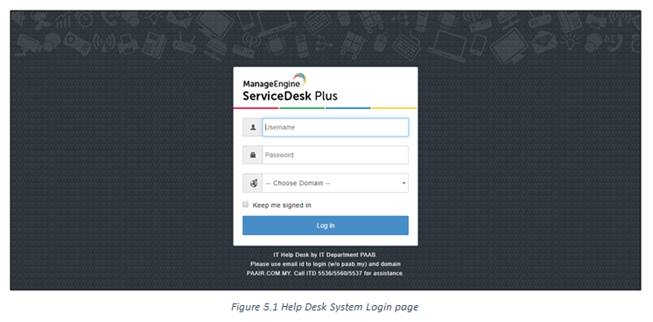E-Booking User Manual
1. How to Login into the System
1.1 To login, go to https://colours.paab.my/booking.
(Recommended to use Google Chrome/Mozilla Firefox)
1.2 Key in your username and password
Example:
Username: halim (Your username without @paab)
Password: Paab2019 (Your PC Password)
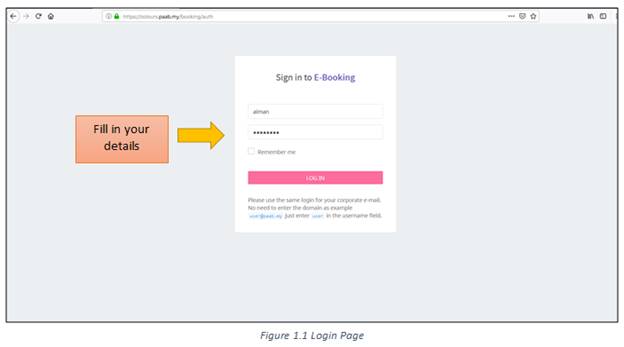
1.3 You will see the dashboard of the e-booking system. There are 4 tabs available in the dashboard:
· Active – Shows active/on-going booking
· Completed – Shows completed booking
· Others – Shows booking in Cancelled and Rejected status
· Refreshments – Shows booking for refreshments (drinks) only
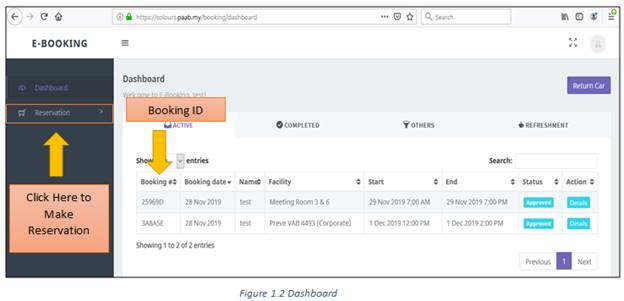
2. How to Make Room Reservation
2.1 To make room reservation/booking, click on the Reservation menu on your left side.
2.2 List of categories will appear. Select Room category.
2.3 Select on the View button if you wish to view the available rooms in each level.
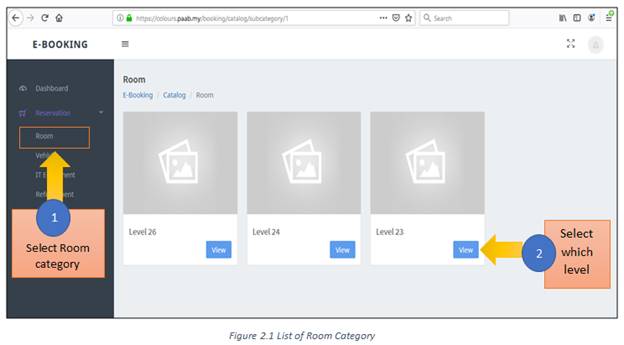
2.4 Click on View Availability. This will re-direct you to the availability calendar of the room.
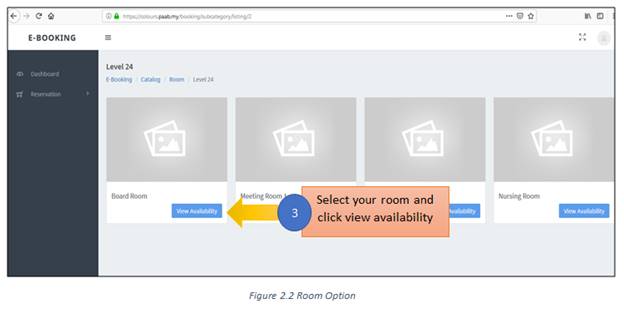
2.5 Click on the date you want to book.
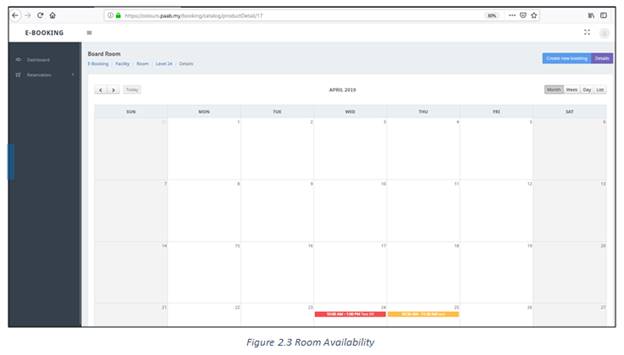
2.6 Key in all the details. Click Create Booking.
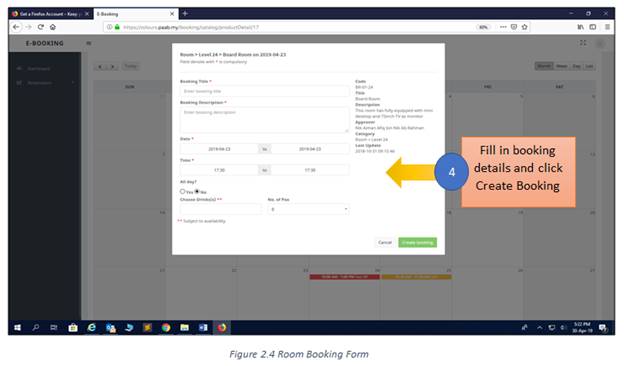
2.7 Your booking is now successful. You will receive an email notification regarding your booking together with your Booking ID.
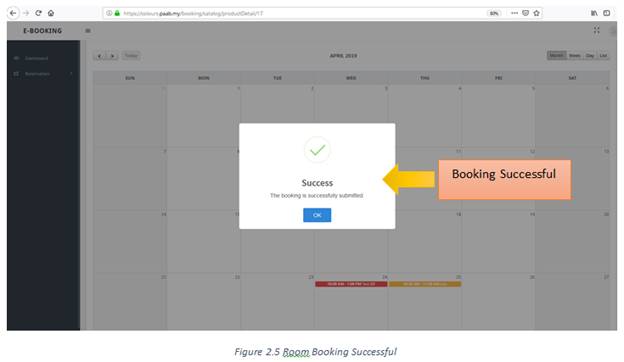
2.8 You will see your booking marked on the calendar.
2.9 Click back to the Dashboard to see your booking details (Status: Pending for Approval).
2.10 Admin Dept. will approve/reject your booking and you will be notified about the status through email. You can also check the status of your booking by viewing the booking calendar.
3. How to Make Refreshment Reservation
3.1 For refreshment other than in meeting room, you can direct go to refreshment when choosing the category.
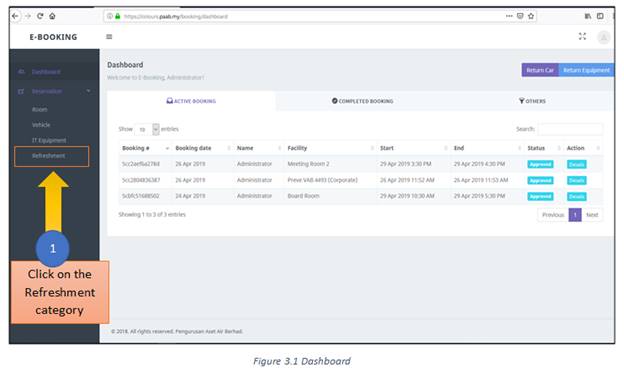
3.2 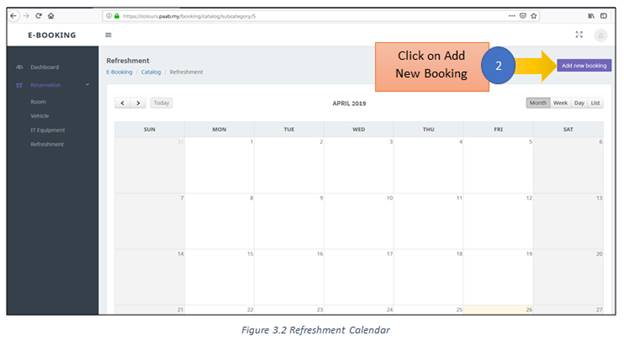 Click on Add New Booking (top right).
Click on Add New Booking (top right).
3.3 Fill in the refreshment details and click Submit. (Example: No of Pax, Level, Room, Who).
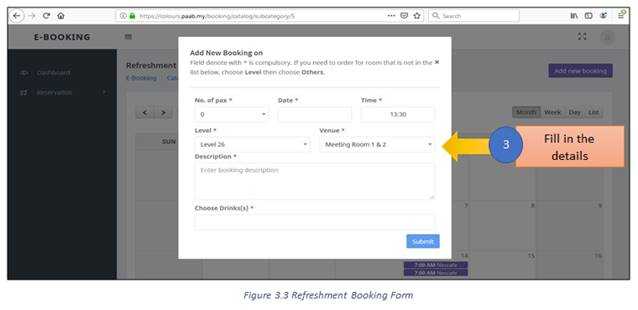
3.4 Your booking is now successful.
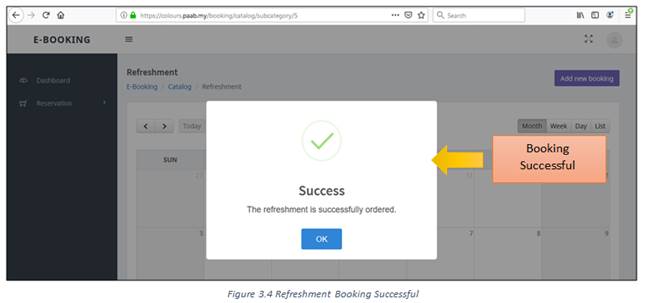
3.5 To view your booking, click on the Refreshment tab at the dashboard. The list is only for today and tomorrow booking
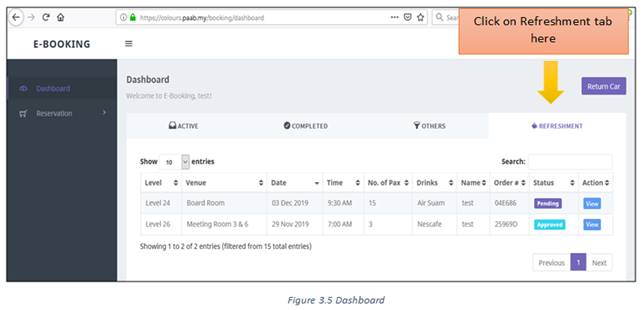
4. How to Make Vehicle Reservation
4.1 For vehicle booking, click on Vehicle category.
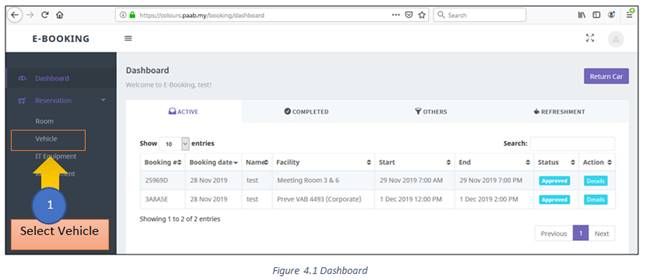
4.2 Select View to view list of pool cars.
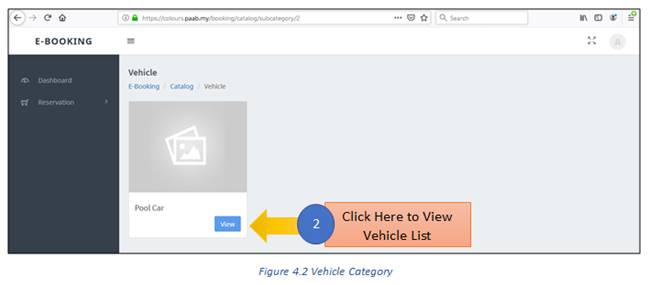
4.3 List of pool cars will appear and you can select which car that you prefer to see its availability.
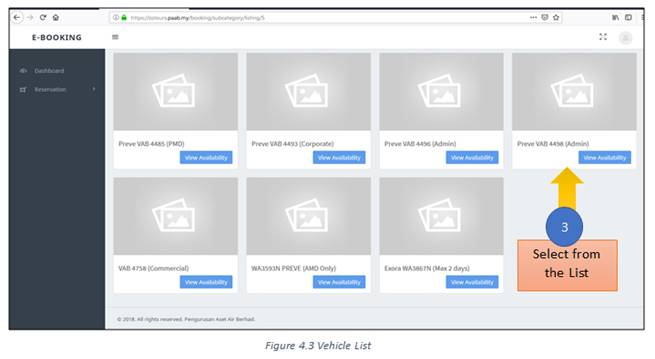
4.4 After selected preferred car, (example Preve VAB 4498), see its availability and click Create New Booking.
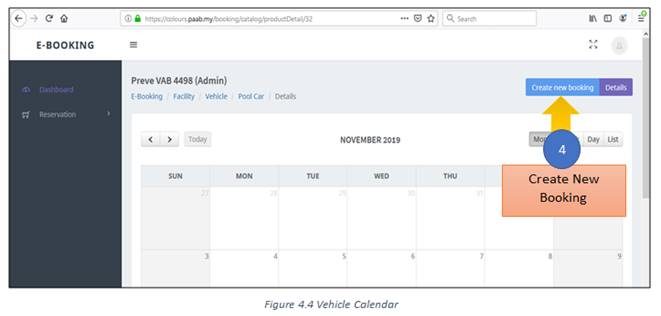
4.5 Fill in the details and click Create Booking. For Touch & Go card, you need to request with Administration Department when receiving the key.
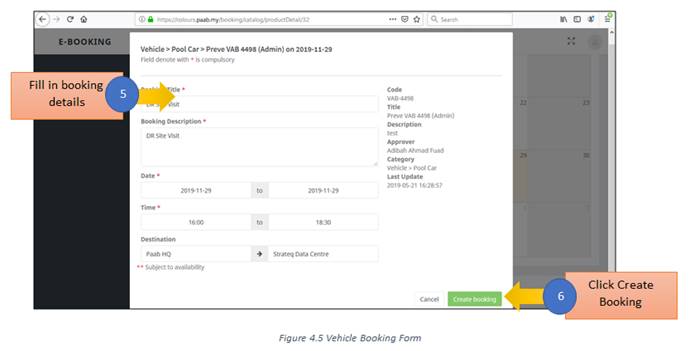
4.6 Your booking is successful. You will receive an email notification regarding your booking together with your Booking ID. You will see your booking marked on the calendar.
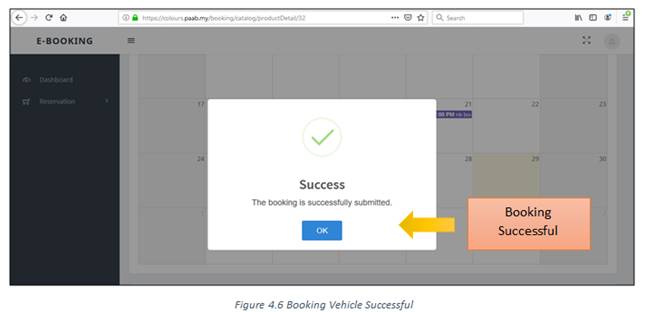
4.7 To know the last location of the booked vehicle, you can view it from the calendar. Drag your mouse to the previous booking of the vehicle. You will see the details of your booked car.
4.8 Admin Dept. will approve/reject your booking and you will be notified about the status through email. You can also check the status of your booking by viewing the booking calendar.
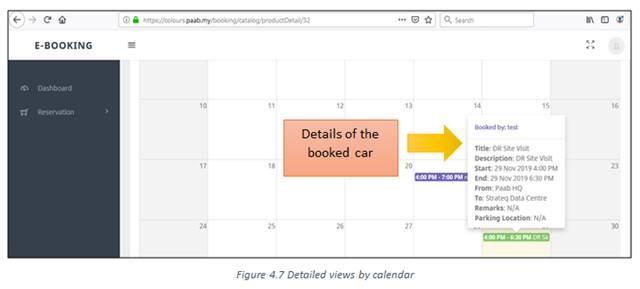
4.9 To return the car, select Return Car at dashboard.
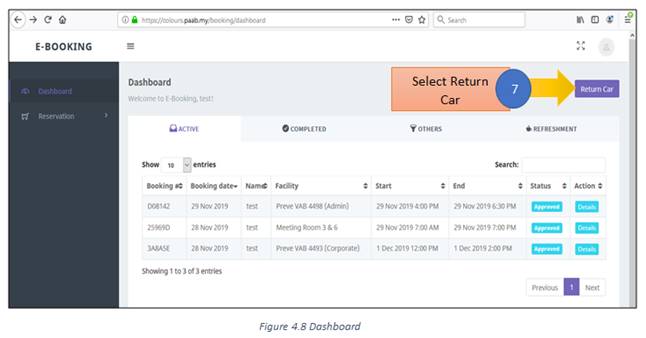
4.10 Key in your Booking ID (Booking ID is available at the dashboard)
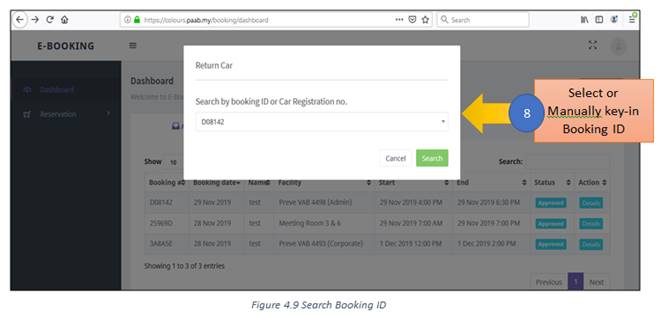
4.11 Booking details will appear. Click Update (Your car registration number).
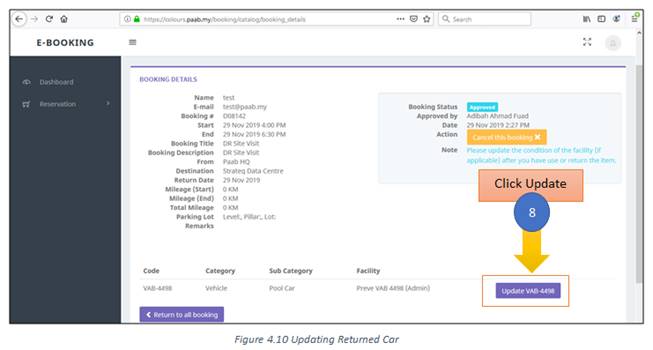
4.12 Key in all the current car details. Then click Save. The car details are saved. (You can only update the vehicle once)
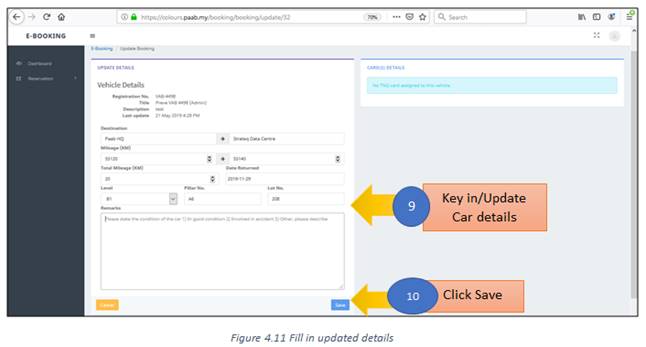
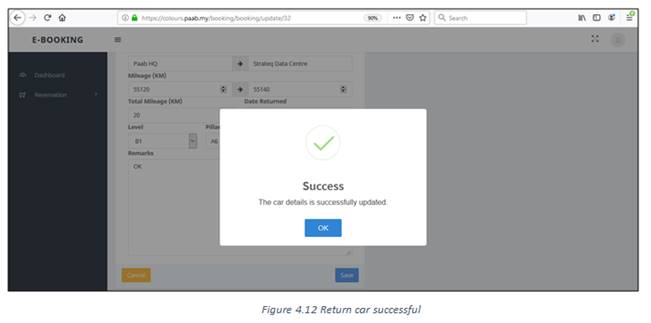
|
5. How to Make IT Equipment Reservation
5.1 To book IT equipment (laptop/projector/pointer), click IT equipment at the Reservation.
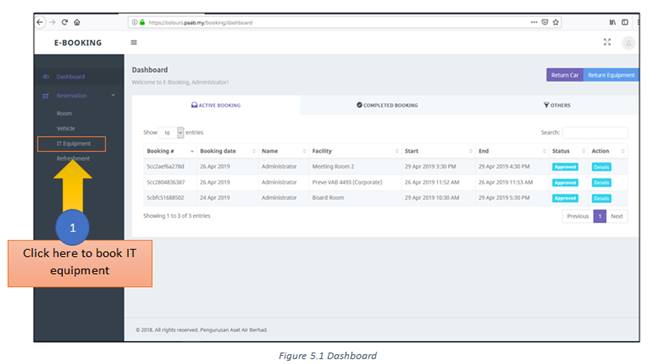
5.2 It will redirect you to our Helpdesk System. (https://helpdesk.paab.my)